5 Tips for Photoshop Beginners
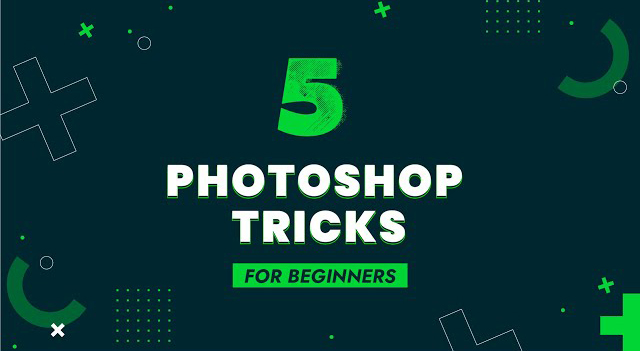
Photoshop's interface may seem complicated at first, but that's not the case because Photoshop is customizable. The interface seems complex with tabs, windows and options all over the place.
The first time you open Photoshop, you can quickly get bogged down in this complex interface.
The first thing to do is to demystify the software. In order to avoid visual pollution, and a headache . Which makes us close the software too quickly!
Today I'm revealing five tips to make you feel more comfortable using the legendary Adobe Photoshop software. These five tips will allow you to use Photoshop easily, quickly and above all to put that headache aside!
Once you have read these 5 tips, you will say to yourself:
- Why didn't I think of that sooner?!
- But yes, it's obvious…
Or, “ I already knew that!” » but you didn't do it. Or not correctly, and even less seriously. These tips are essential for me to really start mastering Photoshop.
1 – Customize Photoshop
First of all, I don't know about you, but I will remember my first day on Photoshop for the rest of my life . I saw windows, settings and buttons everywhere. I had absolutely no idea what to do or where to start. It must be said that I had never opened photo processing software and even less graphics software. I was completely lost!
During this first day, this first Photoshop lesson, I would have really enjoyed demystifying this interface. I would have liked to discover the interface and above all personalize it in such a way that I could feel comfortable with this famous interface. But I was the only one who didn't know how to use Photoshop.
My first piece of advice is to discover the different interfaces that Photoshop offers. And to get to know each of them. Secondly, a few hours, days, weeks or even months... I invite you to personalize your interface . Namely creating your own interface yourself. What could be better to really feel comfortable, like at home!
To do this, I invite you to compare the different interfaces with each other. And to ask yourself certain questions, such as:
- “Why is this window here?”
- Does she bother me or not?
- Wouldn't I rather see this window here, above or below this one? »
You understand, we need to do some testing and see if it can match our work habits . However, you don't have too many working habits when you start with photo software. But that comes with time, with experience. And our preferences evolve with practice , over the years. So there's nothing to worry about at all.
And of course, I invite you to save your favorite interface in Photoshop, so you can find it next time. And in addition, to create variations of interfaces , for example to carry out fashion/beauty retouching, landscape photo retouching, photo editing montages/concept arts, etc.
2 – The simplified toolbar
Second, let's see this famous toolbar. On that first day of Photoshop, I didn't understand anything. There was too much for my little eyes. I had no idea what these tools could be used for. I had never seen these little logos. Worse, it seemed futuristic to me!
We can say that this toolbar is still quite full. There are all kinds of tools for different actions , and sometimes the difference is minimal. Example, in a tool, there are sub-tools for adding or subtracting. “ But subtract what?!” »
My second tip is to remove any tools you don't need. There are a lot of tools that are of no use to us when we start in Photoshop, or over time, we don't use them in our photo editing processing process. Because once again, we develop habits!
To do this, simply modify the toolbar and hide the tools you are not using. This involves moving the tools into the additional tools . We can always go get them next time we feel the need. So, over time, our toolbar will become more and more complete. Everything in its time!
3 – Learn shortcuts
Third, in Photoshop it is possible to select a tool or adjustment very quickly, from a keyboard shortcut. Donations, no more searching left or right for a tool or adjustment. They save a lot of time!
These are defined by default, however these shortcuts can be customized. Be careful not to make too many changes, because once you find yourself on another workstation, you will be completely lost. You can of course save this toolbar in a file and import it into Photoshop.
My third tip is to learn the main keyboard shortcuts. Those that we usually find in most software, for example:
- select all (Ctrl + A) (or apple + A) [Mac],
- copy (Ctrl + C),
- cut (Ctrl + X),
- paste (Ctrl + V),
- save (Ctrl + S).
These are very simple. You can activate the tools with the following shortcuts:
- Navigation (V),
- Lasso (L),
- Brush (B),
- Zoom (Z),
- Gradient (G).
To go further, you can activate the settings with the following shortcuts:
- Curves (Ctrl + M), (or apple +M) [Mac],
- Levels (Ctrl + L),
- Hue Saturation (Ctrl + U),
- Color Balance (Ctrl + B).
That's so of course you use the basic adjustments, however I recommend using the adjustment layers instead.
4 – Organize the layer window
The layer window is there everything happens. It is in this window that we will organize and control our Photoshop project, our .psd document. For me, this is the most important window in Photoshop, I see it like a control tower!
If your slap window is poorly managed, poorly maintained, this will be reflected in your creation, in your final result! For me, it is wise and essential to learn how to organize your layer window.
My fourth tip is to have a carefully organized layer window. This starts by renaming each layer, we can't afford to have 15 or 30 layers: layer 1, layer 2, layer 3, layer 3 copy, layer 5. But where did layer 4 go??!
If your layer window is organized, you'll save time and energy. Nothing is more annoying than searching for 5 to 10 minutes for a layer and unchecking each layer to find the one you were looking for. If you are a professional, time is money!
I tell you honestly, it looks amateur, it doesn't look professional at all. Consequently, this reflects your way of doing things, see your know-how! I insist on the organization of the slap window, because this allows you to prioritize each of your layers in a clear and optimized way.
Therefore, I recommend that you rename each of the layers with an effective lexicon. Then create folders to organize your layers. Finally, use color codes to quickly locate a folder.
5 – Effects that are too powerful
Photoshop provides many effects, filters and adjustments. Right now, I think there are way too many. Example the filter gallery.
- Who still uses the filter gallery?!!
- Do you use tiles?
It must be said what it is, there are still some very kitsch looking effects in Photoshop. This of course remains my personal opinion. That's not to say I've never used them. I too one day, clicked everywhere and wanted to do “ Star Wars ”.
When you start with Photoshop, you don't really know where you're going. We don't really know which effect or style to go for... And that's normal! Let time do things by itself.
My fifth piece of advice is to abandon kitsch, retro, old school effects... Abandon effects that mean nothing!
I consider it better to create something a little less technical, but well done. Rather than a hyper-technical, but poorly done creation. Watch your back. Simple but effective !
DesignYou may be interested in these jobs
-
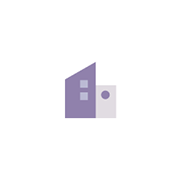
National Policy and Campaigns Officer
Found in: Jooble UK O C2 - 3 days ago
Workingmums United KingdomJob Title: National Policy and Campaigns Officer · Location: Home based with occasional travel (to be negotiated) · Salary: GBP38,394 per annum (pro rata) increasing to GBP43,857 (pro rata) after 5 years · Reporting to: Policy Manager · Job Type: Part-time (2 full days an ...
-
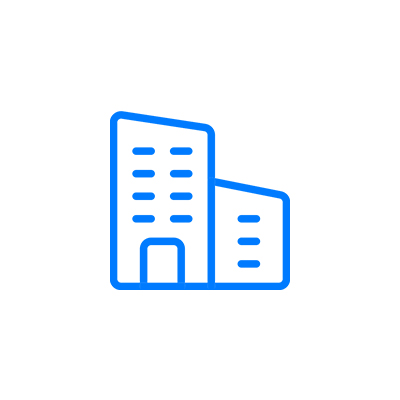
Demand Generation Manager
Found in: Jooble UK O C2 - 7 hours ago
Landy Tech Limited London, United KingdomLandytech is on a mission to revolutionize the way that investment managers, asset owners and their advisors access asset information. Powered by Sesame, an industry-leading investment reporting platform, we are helping clients in over 15 countries make informed investment decis ...
-
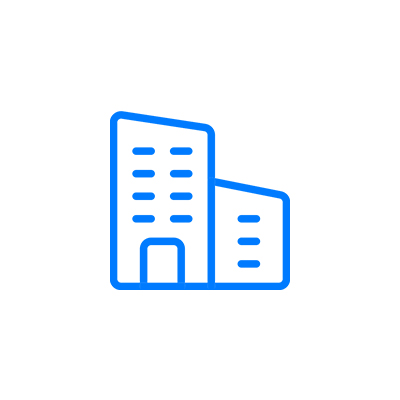
Senior Project Manager
Found in: Jooble UK O C2 - 4 days ago
Turner & Townsend Group London, United KingdomAt Turner & Townsend we're passionate about making the difference – we are committed to delivering Sustainable Net Zero outcomes for our clients, helping our people to realize their potential, and doing our part to create a prosperous society. · The world is changing, and we hav ...
Comments